Using Token2 Security keys for MongoDB Atlas account
 MongoDB is a NoSQL database service that provides a document-oriented approach to data storage. Instead of storing data in tables and rows like traditional relational databases (e.g., MySQL, PostgreSQL),
MongoDB stores data in flexible, JSON-like documents called BSON (Binary JSON). MongoDB is widely used across many industries and types of applications due to its flexible schema, high scalability, and developer-friendly design. MongoDB can be used in two main ways:
MongoDB is a NoSQL database service that provides a document-oriented approach to data storage. Instead of storing data in tables and rows like traditional relational databases (e.g., MySQL, PostgreSQL),
MongoDB stores data in flexible, JSON-like documents called BSON (Binary JSON). MongoDB is widely used across many industries and types of applications due to its flexible schema, high scalability, and developer-friendly design. MongoDB can be used in two main ways:1) Self-Hosted (on your own servers or cloud VMs): You install and manage the MongoDB database software yourself.
2) As a Managed Service – MongoDB Atlas: This is MongoDB's official Database-as-a-Service (DBaaS), where MongoDB handles all the infrastructure, scaling, backups, monitoring, and security. You just focus on your application and data.
In this guide, we will outline the steps required to configure Token2 Security keys as a 2FA authentication with MongoDB Atlas account.
Requirements:
• An access to the MongoDB Atlas account.• Admin access to enable security keys (not required if security keys are already enabled)
• Modern browser supporting security keys.
• A Token2 FIDO security key.
Enable authentication method
1. Sign in to your MongoDB Atlas account.2. Navigate to https://account.mongodb.com/account/profile/security.
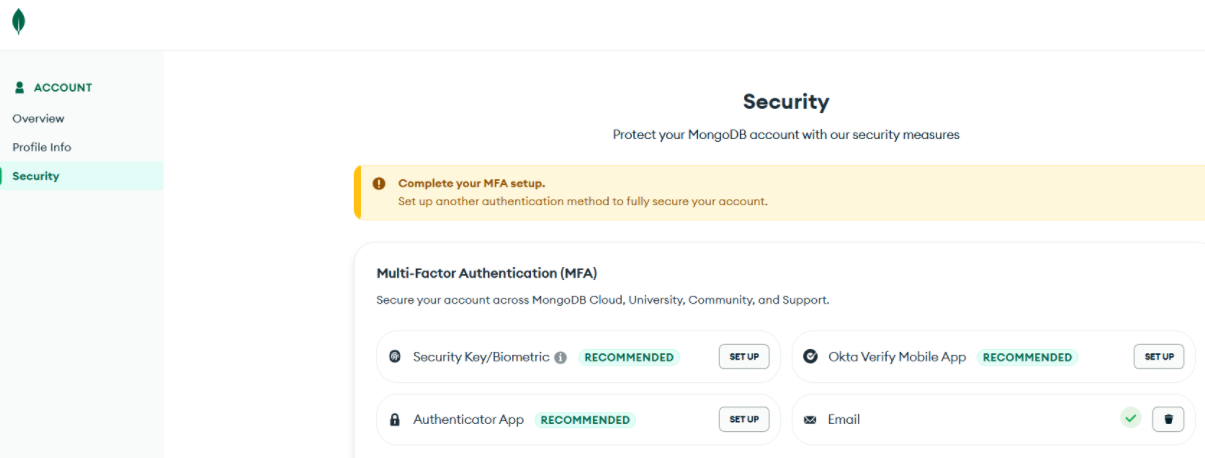
3. Click “Set Up” next to the ‘Security Key/Biometric’ method.
4. Verify your identity by sending a verification code to your registered email. Currently, this is the only available MFA method.
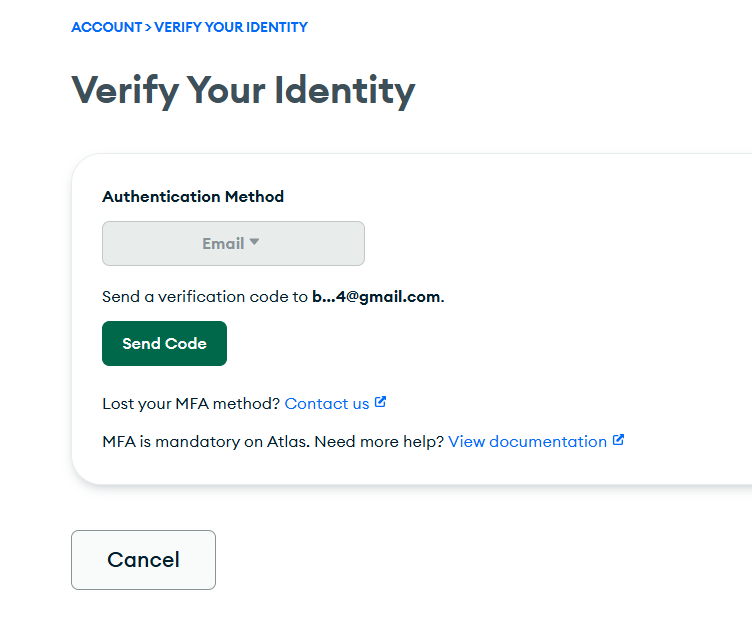
5. Insert the security key and click “Enroll.”
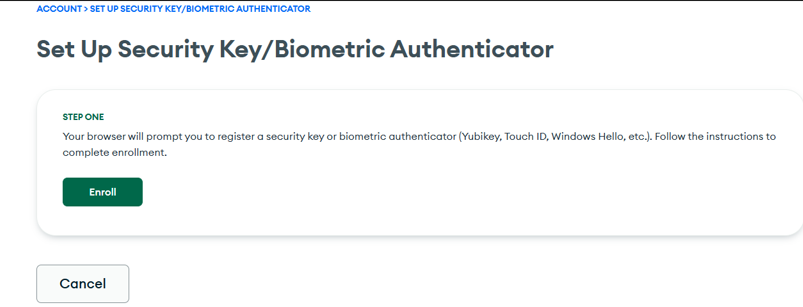
6. MongoDB will begin identifying the security key. Click “OK” to continue.
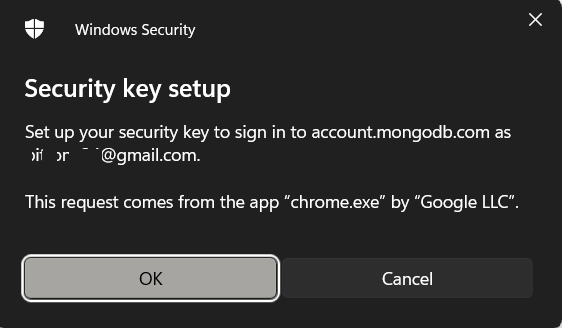
7. If you have set up a PIN code on your security key, you will be prompted to enter it. Otherwise, you will be asked to create a new PIN.
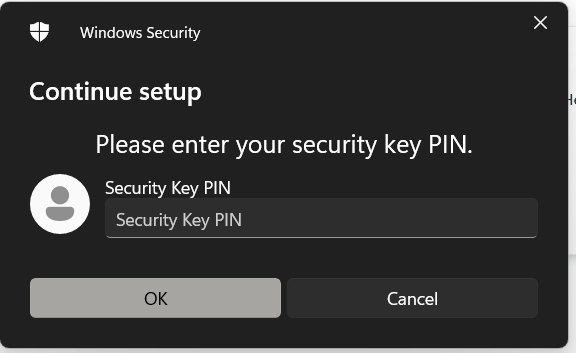
8. Then you need to press the button on the security key to complete registration.
Note: Security keys differ in the exact instructions to activate them. Your key may require a tap or button press to activate registration.
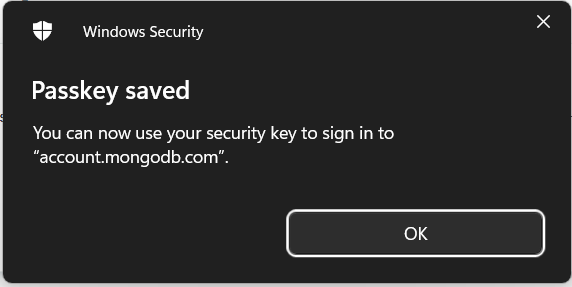
9. After successful enrollment, you will see a green flag next to the method. Please note that MongoDB allows adding only one security key.

Use a FIDO2 security key to log in.
The security key is now ready to use with your MongoDB Atlas account as a multi-factor authentication (MFA) method. When you log in, after entering your username and password, you will be redirected to the 'Verify Your Identity' window. Usually, only the email verification method is available, but now you can choose the 'Security Key/Biometric' method from the list: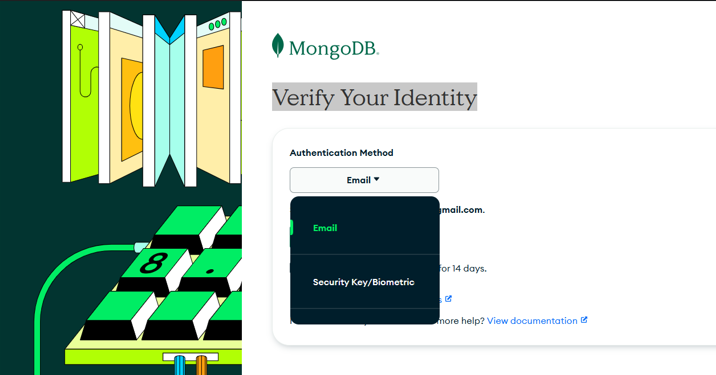
Select it and follow the on-screen instructions to complete the login process.
Subscribe to our mailing list
Want to keep up-to-date with the latest Token2 news, projects and events? Join our mailing list!
