FIDO2 Security Key Touch Guide
When you're prompted to use your security key for authentication, simply touching or pressing the designated sensor area is all that's required. This guide will show you exactly where to touch on both regular and biometric models.
Understanding the Prompts
When authentication (or, to be accurate, user presence confirmation) is required, you'll see one of these dialog boxes asking you to activate your security key:
System Security Prompt: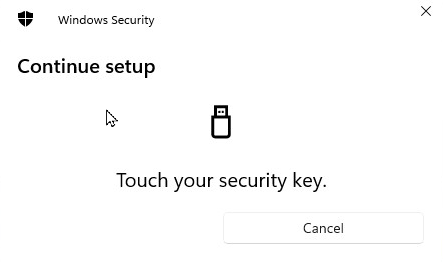
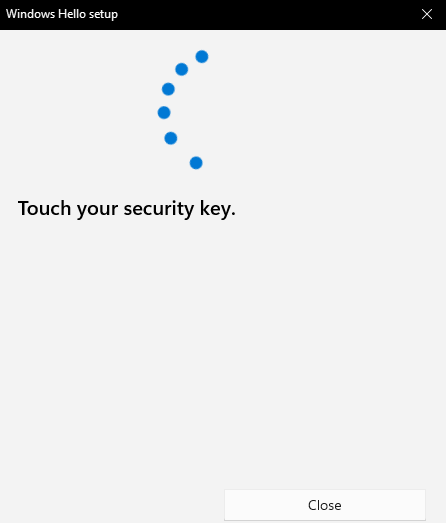
Browser Security Prompt: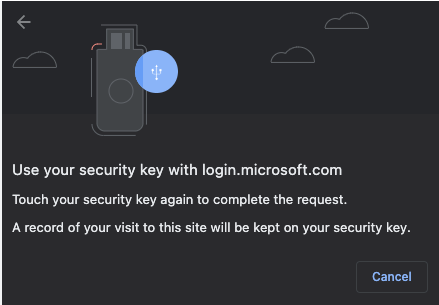
Regular (PIN-only) Security Keys
Regular security keys have a touch-sensitive sensor (usually a bronze pad near the LED light). When user presence confirmation is required, the LED light typically starts blinking — simply touch the sensor with your finger when prompted.
Here are the locations of the touch sensors on different models
USB-A NFC and USB-C NFC Models: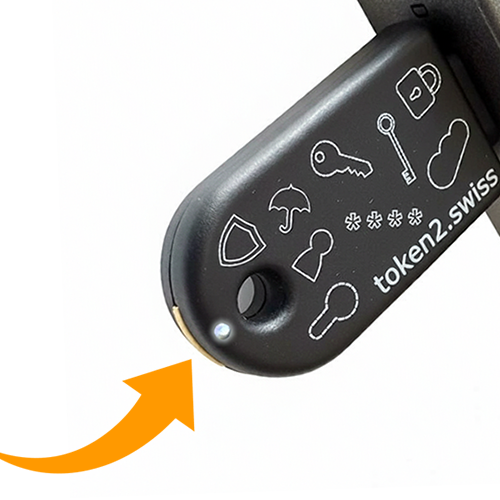
Dual USB Models:
Mini models:
Biometric (Bio) Security Keys
Biometric security keys use fingerprint recognition. Place your enrolled finger on the fingerprint sensor: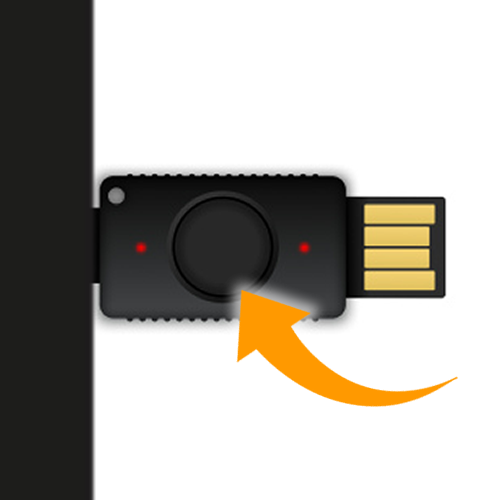
The fingerprint sensor is the larger circular area in the center of the key. Place the finger you enrolled during setup on this sensor and hold it steady until authentication completes. Make sure your finger covers the entire sensor area for best results.
Quick Tips
• Touch the sensor within 30 seconds of seeing the prompt
• Use a clean, dry finger for best results
• Hold your finger steady on the sensor for 1-2 seconds
• If authentication fails, simply touch the sensor again
• For bio keys, make sure you're using the finger you enrolled during setup (if any fingerprints were enrolled)
Subscribe to our mailing list
Want to keep up-to-date with the latest Token2 news, projects and events? Join our mailing list!
